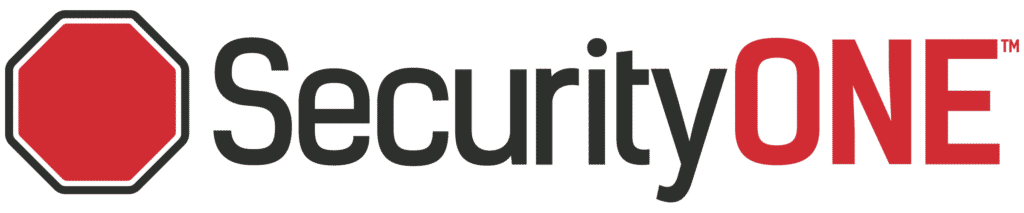What is Smart Arming?
The Smart Arming feature automatically arms (Arm Stay) your system when you go to bed and disarms (Disarm) it when you wake up.
Smart Arming will activate at a set time or when sensors detect activity. Smart Arming makes sure that your system is secure every night while preventing false alarms.
Important:
- The Smart Arming feature is available on compatible panels and will not activate if the system is in an “Arm Away” or “Alarm” state.
- Sensor-based “Arm Stay” uses contact and motion sensors to detect activity. Users can select which sensors to include.
- Sensor-based “Disarm” uses motion sensors only. If someone breaks in, they won’t be able to disarm the panel. Users can select which sensor to include.
Steps to set up Smart Arming using the Alarm.com app
- Log in to the Alarm.com app.
- Tap Security System.
- Tap Smart Arming.
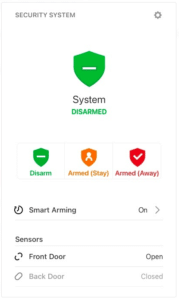
- Tap Wake Up to enable the disarm feature. Use the drop-down menus to select the specific time to disarm the panel.
Note: If you have motion sensors, the option to Disarm with activity is detected between specific times, and selected sensors included in the rule, will also be available. Use the Time Frames drop-down menus to select the start and end times for this to be active.
Important: Outdoor sensors should not be selected to prevent outside activity from disarming your system.

Note: This feature only occurs when the panel is in Armed Stay mode. When Disarm at X:X:X even if no activity is detected is selected, the panel disarms at the end of the selected time frame if no motion is detected during the selected time.
This rule is designed to disarm once during the selected time. If the panel is disarmed once due to motion, it will not disarm again at the end of the selected time. Once you have verified that the rule is set up with the correct settings, tap Save.
- Tap Goodnight to enable the Arm Stay to feature. Use the drop-down menus to select the specific time to arm stay the panel.
Note: If you have motion and/or contact sensors, the option Arm stay between specific times when no activity has been detected for a specified duration for selected sensors included in the rule will also be available. Use the Time Frames drop-down menus to select the start and end times for this to be active and the duration for inactivity.


This rule can arm the panel multiple times during the selected time. Once you have verified that the rule is set up with the correct settings, tap Save.
To pause the Wake Up or Goodnight Smart Arming rule, set the toggle button on the right to Off.